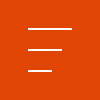

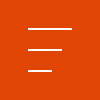

Spike News

Copyright © 2025 | ikeGPS.COM - All Rights Reserved.
To our IKE Customers and Community, Like all businesses, we are continuing to monitor and respond to COVID-19. Our focus at IKE is on the health and well-being of our people, their families, andRead More
If you have ever had a great day fielding poles you have experienced the mental bliss that comes from a successful day in the field. This joy, while not often acknowledged, is what truly drivesRead More


Your time is important to us. We will be following up with you soon.
Until then, here are some resources you might find useful:
Sincerely,
Team IKE
Telephone, Email, Morse Code, or Smoke Signal
 303-222-3218
303-222-3218 
 1-720-381-1634
1-720-381-1634 
17 November 2017
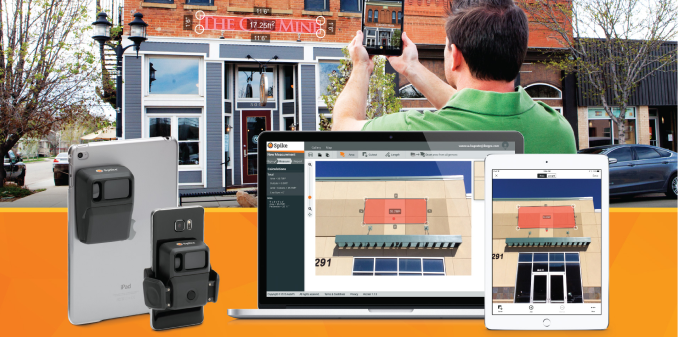
I’m a pretty organized person, and when I worked at a sign shop, having my ducks in a row leading up to Black Friday was the key to surviving the signage holiday rush! I’ve seen people lose important information and customer surveys, forcing them to go back and remeasure or contact the customer for details they’ve already been given. This causes the shop to lose money on a second survey, or worse still, appear unprofessional to the customer, thus losing the job altogether.
Don’t fall victim to disorganized chaos this busy season. Spike not only helps you save time and money on your surveys but can also help you to keep your projects on track.
I’ve seen sign shops use a variety of techniques to stay organized on projects, from clipboards hung on the wall for each job, to digital tools like KeyedIn and Casper. Spike supports your project management technique of choice, by allowing you to categorize projects into folders and rename individual photos.
Separating your site surveys into individual Spike folders within the mobile app and Cloud makes them easy to locate and share, and ensures you’ll never let a key survey suddenly disappear. Additionally, if multiple people are using one Cloud account, it’s easy for them to identify the project and pick up where you left off.
We’re in the thick of the busy season, so here are my top tips for organizing your Spike photos and measurements into folders:
For Ryan Cain, YESCO branch manager of the St. George, Utah office, conducting site surveys for signage work was traditionally an expensive process, … Continue reading "From the Signage Desk: Keep Projects Organized by Using Spike’s Folder Feature"
Celebrating six years of ISA Membership, seven years serving the sign and graphics industry, and over 50,000Spike users worldwide! Get the most valuable … Continue reading "From the Signage Desk: Keep Projects Organized by Using Spike’s Folder Feature"
Copyright © 2025 | ikeGPS.COM - All Rights Reserved.
