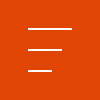

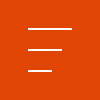

Spike Support

Copyright © 2025 | ikeGPS.COM - All Rights Reserved.
To our IKE Customers and Community, Like all businesses, we are continuing to monitor and respond to COVID-19. Our focus at IKE is on the health and well-being of our people, their families, andRead More
If you have ever had a great day fielding poles you have experienced the mental bliss that comes from a successful day in the field. This joy, while not often acknowledged, is what truly drivesRead More


Your time is important to us. We will be following up with you soon.
Until then, here are some resources you might find useful:
Sincerely,
Team IKE
Telephone, Email, Morse Code, or Smoke Signal
 303-222-3218
303-222-3218 
 1-720-381-1634
1-720-381-1634 

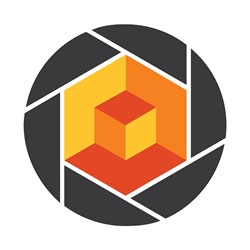
Get in touch with me about Spike? Contact me ASAP

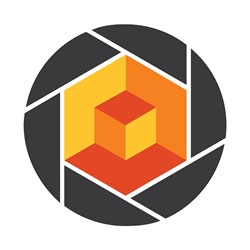
Get in touch with me about Spike? Contact me ASAP
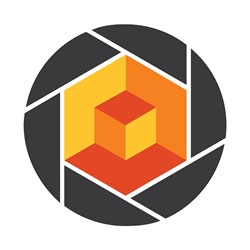
Check out the supported device list below to find out.
Last Updated: April 9, 2025

The scaled image is only available for Spike Cloud PRO subscribers.
Follow these steps to export a Scaled Image from your Spike Cloud account:
Learn more about scaled images in the document below.

Once you have taken a photo with the Spike app and saved it, you can view the orientation and location details (latitude, longitude, altitude) of the object and your smartphone or tablet. To view the details, go into the photo Gallery in your Spike app, and tap on the photo you want to view. Then tap on Details.


Use a microfiber towel or camera lens cleaning pen, and minimize rubbing. Dust and grit may be blown off. Fingerprints, dust, minor scratches, etc. will have minimal to no impact on laser performance under normal circumstances. Avoid placing Spike in confined spaces with objects that have the potential to scratch the lens.

All measurements are saved with the photo, and can be exported and shared with your team, colleagues or customers. The Spike app and Spike Cloud allow you to select the export format for your needs.
From the Spike app you can export photos and measurements as a JPG, PDF, Spike file (XML), or KMZ. Spike files can be shared and edited between devices running the Spike app, and KMZ files can be imported into popular GIS tools, such as Google Earth.
Photos that have been uploaded to the Spike Cloud can be exported as a PDF, JPG (with measurements or image only) or a viewable URL.


Photos can be shared via email or through various installed apps. Once you have taken your photo, completed your measurements, and saved it, go to the photo Gallery, tap on the photo you want to share, and tap the Share icon to start the sharing process. After selecting the file format you wish to share, you will be presented with options for sending the file. Typically you will always be able to share the file by sending it in an email (if email has been configured), but you may also have other options such as Google Drive, Dropbox, or Evernote. If you are using an iOS device and do not see an option you are expecting, you may need to select ‘More…’ and enable the app’s sharing function.

Using the alignment rectangle is an essential step in order to correct for the position you are standing (angle) or the perspective when you are capturing an image using Spike for photo measurement. Check out some examples and tips in the document below.

Yes! The Correct Perspective feature in the Spike Cloud will improve the accuracy of your measurements along with helping to save you time measuring your photos.
Instead of manually correcting the perspective of a photo by drawing an alignment rectangle, you can now use the Correct Perspective (beta) button. When you use the Correct Perspective feature, Spike will automatically correct the perspective of a photo, ensuring greater accuracy of measurements. Then you can immediately start taking measurements.

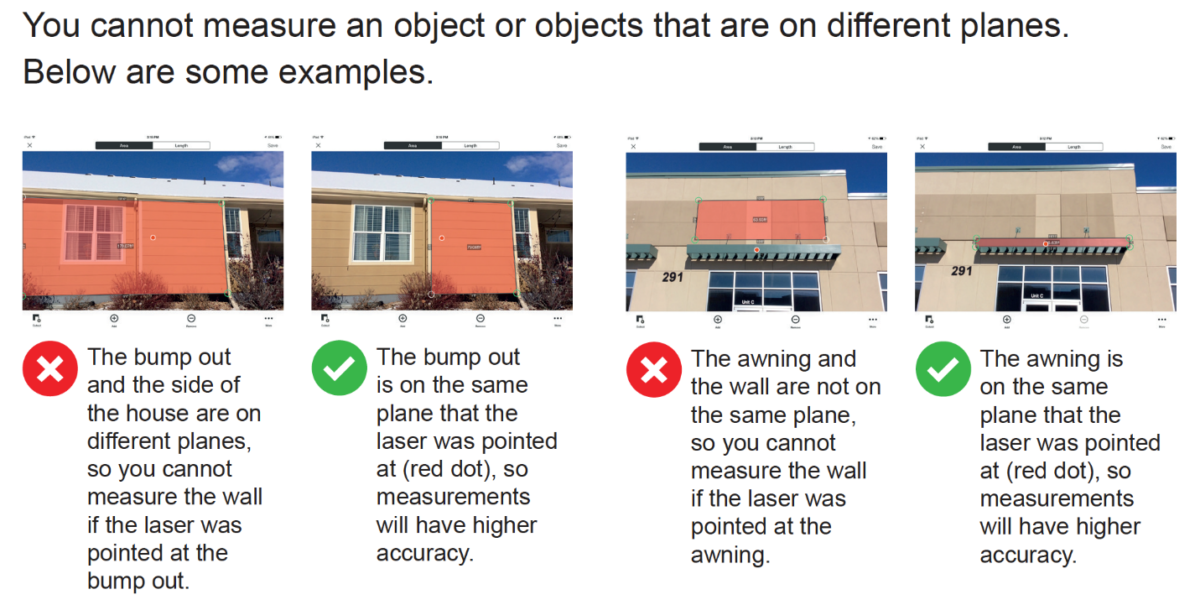

On February 5th, 2018, ikeGPS launched premium features and updates to the Spike Cloud. These updates include the launch of the Spike Pro Plan and related premium features. You can find answers to the most asked questions about the Spike Pro Plan in the document below.

Currently, Spike is available in the following languages:
The Spike User Manual is available in other languages, and can be found here.
For future versions of the Spike App and support documentation, we are prioritizing language support based on customer demand and will begin releasing language support for documentation.

No. Dropping Spike in water will damage the device. Using Spike in the rain is not recommended.

Spike connects to your Smartphone via Bluetooth Smart (Low Energy). To pair Spike with your Smartphone, first mount Spike to the back of your Smartphone case and install the App. Download the Spike User Manual to view step-by-step instructions for pairing Spike with your Smartphone via Bluetooth.

Yes, you can take accurate measurements indoors. Spike has a Laser Rangefinder supporting 6-600 feet (2-200 m) range with a ± 3% accuracy for both inside and outside measurements.
To ensure accurate measurements with your Spike indoors or outdoors please make sure:

Yes. A photo can be uploaded to the online, cloud-based Spike tools. By uploading a photo to the cloud, you can view, edit, measure, and download Spike photos using your browser.
An account can be created from the Settings screen or by selecting the Cloud tab within the Gallery of the Spike app. Once a photo has been uploaded to the cloud, the photo can be accessed from the Spike Customer Login button here.
Note: We recommend using Google Chrome when accessing the cloud-based tools.

You can quickly get up and running with Spike by using the Spike Quickstart Guide!

Spike works with commercial Google Android and Apple iOS Smartphones and Tablets. To view a list of recommended devices that have gone through camera calibration procedure and provide the highest level of accuracy, see the list of supported devices.
The Spike device connects with your Smartphone or Tablet via Bluetooth. Your device must support Bluetooth Smart 4.0 low energy technology.
The Spike device has an Internal Li-ion battery that is charged via a micro USB charging port (a USB cable is included in the box with Spike). Battery life is 4 hours of continuous use.
Spike’s eye safe laser rangefinder supports ranges between 6-650 feet (2-200 meters). The accuracy of Spike’s laser rangefinder is ± 5cm (2in)
The accuracy of Spike’s laser rangefinder is ± 5cm (2in); the accuracy of Photo Measurements is ± 1% (if positioned perpendicular to the target); and the accuracy of Point-to-Point Measurements is ± 3%.
Spike supports measurements in feet + inches, inches, meters, or centimeters. Unit settings may be changed at any time via the Spike app settings.
Measurements are stored with the photo and can be shared as a PDF, JPG, Spike File (XML), or KMZ. For Android devices only, additional output includes HMTL. The Spike File is a compressed .ZIP file, which contains the Spike photos and XML file with measurement and location data.

Of course! Use the links below to download the Spike User Manual in English, German, French, Spanish, and Portuguese.

For users running iOS 8.0+; download the Spike iOS App.
For Android users running Android 4.4 (KitKat) or later, download the Android App.

The LED indicator shows the status of your Spike:





When the Spike device is connected, a battery level
indicator will be shown on the Spike main menu. You can check how much battery you have left there.


Spike has an internal battery that requires charging and can be charged via the supplied USB cable.
After setting up your Spike, we recommend charging your Spike for approximately 3 hours.

Spike is easy to attach to any device. Use the guides below depending on whether you are using Spike for Smartphone or a Spike for Tablet.

Spike files are the native file type for the Spike application. It can be used to view a capture’s metadata and as well as used to share data collected with the Spike app between multiple users.
The Spike file is a compressed ZIP file, which contains three Spike photos (JPG without measurement, JPG with measurements and a thumbnail JPG), and an XML file with measurement and location data.
Here is an example Spike file: DOWNLOAD
The Spike file can easily be shared between multiple devices or Spike users.
Please read full instructions for sharing Spike files on iOS and Android devices:
Using the Spike File for Sharing
Once you’ve exported the Spike file from your Spike app, you can also open the Spike file on your desktop computer to utilize the data in the xml file and photos.
The below instructions will show you how to change the file extension from .spike to a .zip file and utilize the contents.
How to extract and view Spike photos and measurements for a Spike (xml) File
Here is more information about how to read the Spike file xml data:
Spike File and XML Specifications

ikeGPS the makers of Spike have partnered with Esri to integrate with their ArcGIS Survey123 app.
To ensure proper Spike functionality with ArcGIS Survey123, please refer to the Quick Start Notes, Support Documents, and direct links to the Esri site for Survey123 use.
Quick Start Notes for use of Spike with ArcGIS Survey123
Links for Esri and ArcGIS Survey123
Links to ikeGPS Survey123 Support Documents

Your Spike will automatically turn off after 1 minute of inactivity. Alternatively, you can turn it off manually
by holding down the Spike button for 5 seconds until the blue LED indicator turns off.
Copyright © 2025 | ikeGPS.COM - All Rights Reserved.
